Introduction
A laptop that’s constantly overheating is not just frustrating; it can signal potential hardware damage or drastically shorten your device’s lifespan. The good news is, you can often diagnose and fix overheating issues yourself without spending a dime. In this comprehensive guide, we’ll explore the telltale signs of an overheating laptop, the root causes, and seven essential troubleshooting strategies.
What Causes Laptop Overheating?
Laptops generate heat as a natural byproduct of their operation. They have built-in cooling systems like fans and vents to disperse this heat. However, several factors can lead to overheating:
Dust Accumulation: Dust clogs air vents and reduces airflow.
Blocked Ventilation: Using your laptop on soft surfaces like blankets or pillows can block vents.
Intensive Tasks: Gaming, video editing, and other demanding programs strain your CPU and GPU, causing them to heat up.
Outdated Software: Inefficient code in older software versions can cause excessive resource usage.
Malware: Some malware can overload your processor, leading to heat buildup.
7 Essential Fixes for an Overheating Laptop
Let’s troubleshoot the problem step-by-step:
Clean the Vents and Fans: Over time, dust accumulation is inevitable. Turn off your laptop, unplug it, and carefully use compressed air or a soft brush to dislodge dust from the vents.
Caution: Avoid blowing directly into the fan blades, as excessive force can damage them.
Optimize Airflow: Always place your laptop on a hard, flat surface for unobstructed airflow. Consider investing in a laptop cooling pad or stand to elevate your device and improve ventilation.
Manage Your Task Load: Avoid running too many demanding programs simultaneously. Close unnecessary applications and background processes to reduce strain on your system. You can use the Task Manager (Windows) or Activity Monitor (macOS) to identify resource-intensive programs.
Adjust Power Settings: Switch to a balanced or power-saving mode in your laptop’s settings. This might slightly reduce performance but can significantly lower heat output.
Update Software and Drivers: Software updates often optimize performance and fix bugs. Ensure your operating system, drivers, and frequently used applications are up-to-date.
Scan for Malware: Run a thorough malware scan with reputable security software. Malware can make your laptop work harder than required, leading to overheating.
Seek Professional Help: If the above fixes fail, consider consulting a technician to diagnose any hardware issues or for thorough internal cleaning.
You might like this too: Best Budget Laptops for 2024
FAQs
Can an overheated laptop be fixed? In most cases, yes! Start by implementing the DIY fixes outlined in this guide (cleaning, airflow optimization, etc.). Overheating is often caused by manageable issues rather than irreparable hardware failure. If simple fixes don’t work, a technician can diagnose any underlying hardware concerns.
How I fixed my annoying overheating laptop I’d love to share my story! First, I cleaned dust from the vents (you’d be surprised how much builds up!). Next, I bought a simple laptop stand, making a huge difference. Finally, I started closing unused programs when doing intensive tasks. My laptop feels new again!
How much does it cost to fix an overheating laptop? The good news is many effective fixes are completely free! Cleaning, managing airflow, and software updates cost nothing. If those don’t help, a professional diagnosis may cost around $50-$100. Any needed replacement parts (fans, thermal paste) will be additional.
Can you stop a laptop from overheating? You can drastically reduce how frequently your laptop overheats. Proper cleaning, smart airflow, and avoiding excessive multitasking go a long way. However, all laptops will generate some heat under heavy loads, that’s normal.
Check this detailed review Asus ROG Zephyrus G15 Review given by experts.
Is heating of laptop normal? Yes, some warmth is natural as your laptop works. However, it shouldn’t feel excessively hot to the touch, have very loud fans working constantly, or experience sudden slowdowns/shutdowns. These signs mean it’s overheating beyond a normal level.
How do I fix my CPU overheating? Focus on the same principles: Cleaning, airflow, closing unused programs, and updated software. If the CPU specifically is overheating, it might need fresh thermal paste, but this is generally best left to a professional.
Can a faulty CPU run hot? Yes, a malfunctioning CPU can generate excess heat. However, start with the basic fixes first, as they address the most common culprits. If the problem persists, a technician can determine if your CPU is faulty.
How can I improve my computer cooling?
- Cleaning: The top priority! Dust buildup is the number one enemy.
- Laptop Stands/Pads: These improve airflow and elevate your device.
- Room Temperature: Avoid using your laptop in very hot environments.
- Under-volting: (Advanced) This reduces CPU voltage, but requires some technical knowledge.
Here is another hot guide by our professional, you might check: Top Chromebooks for Students in 2024 That Are Under $300
How to clean my CPU? Cleaning your CPU means reapplying thermal paste, and this requires carefully opening your laptop. If you’re not very tech-savvy, this task is best left to a professional to avoid potentially damaging your machine.
Is it okay to use my laptop while it’s charging? A: Yes, it’s generally okay, but be mindful of your environment. If you’re using it on a soft surface or in a hot room while charging, it’s more likely to overheat.
Can overheating cause a laptop to catch fire? A: It’s highly unlikely, but not impossible. Modern laptops have safety mechanisms to shut down in extreme heat. However, it’s crucial to address overheating issues to avoid hardware damage and potential safety risks in the long run.
How often should I clean my laptop’s fans and vents for dust? A: It depends on your environment. Dusty locations may require cleaning every few months, while cleaner environments might only need it once or twice a year. Monitor your laptop’s temperature and how dusty the vents look when deciding on a cleaning schedule.
My laptop is still overheating after trying everything. What else can I do? A: There could be a few culprits:
- Hardware Problems: Faulty components like a dying fan or malfunctioning sensor might be the issue, requiring professional diagnosis.
- Software Conflicts: Rarely, specific software combinations can strain your system. Isolating and identifying these programs is key.
- Challenging to Fix Issues: Some causes, like poor laptop design with improper airflow, might make DIY fixes less effective.
How do I know if my laptop is overheating? Touch the bottom of your laptop; if it’s excessively hot, it might be overheating. Noticeable slowdown, loud fans constantly running, or sudden shutdowns are also indicators.
Can overheating damage my laptop? Yes, prolonged overheating can shorten the lifespan of your laptop’s components.
How can I prevent my laptop from overheating? Regular cleaning, good airflow practices, and responsible software usage are key preventative measures.
Conclusion
Overheating is a common but often fixable laptop problem. Before resorting to expensive solutions, try these simple DIY methods. Most importantly, practice good laptop hygiene for a smoother, cooler computing experience.
Do you have any other tips to keep laptops cool? Share them in the comments!
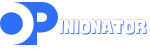

Leave a comment