Editing video can be exhilarating, but slow rendering times and sluggish performance can quickly drain the fun. If your editing rig is struggling to keep up, fear not! A few strategic upgrades can transform your workflow. They will boost speed and efficiency and unlock your creative potential. In this guide, we’ll explore 3 key upgrades that will turn your video editing machine into a lightning-fast powerhouse.
1. Upgrade Your Processor (CPU)
The CPU is the brains of your operation, responsible for processing all those complex editing tasks. A powerful CPU is crucial for smooth video editing. This is especially true with high-resolution footage and demanding software. Consider these options:
High-End: Threadripper 3990X by AMD Ryzen and Intel Core i9-13900K offer exceptional core and thread count. They can handle even the most intensive projects.
Mid-Range: AMD Ryzen 7 5800X or Intel Core i7-12700K – Great balance of price and performance, ideal for most video editing needs.
Budget-Friendly: AMD Ryzen 5 5600X or Intel Core i5-12600K – Solid options for beginners or those working with moderate resolutions and complexity.
Pro Tip: Consider thermal solutions like high-performance cooling fans or liquid cooling. This is a pro tip for overclocking and sustained heavy workloads.
2. Speed Demon Storage: Upgrade Your Drives
Fast storage significantly impacts editing speed and workflow efficiency. Here’s how to boost your storage game:
- Solid State Drive (SSD): Upgrade your operating system and editing software drive to an SSD. This will dramatically reduce loading times and application launch speed.
- NVMe PCIe SSD: Take things a step further with an NVMe PCIe SSD. These blazing-fast drives offer exceptional read/write speeds. They are ideal for handling large video files and accelerating rendering times.
- Dedicated Storage Drive: Consider adding a separate hard drive for storing your project files and completed videos to offload pressure from your main drive.
Pro Tip: Invest in drives with ample storage capacity to avoid running out of space during large projects.
3. Memory Matters: Upgrade Your RAM
RAM acts as your computer’s short-term memory, holding active data and applications. Having sufficient RAM ensures smooth multitasking and prevents performance bottlenecks during editing. Here’s what to aim for:
- High-End: 32GB or 64GB of high-speed DDR4 RAM.
- Mid-Range: 16GB of DDR4 RAM is sufficient for most editing needs.
- Budget-Friendly: 8GB of DDR4 RAM can work for basic editing, but consider upgrading for futureproofing and smoother performance.
Pro Tip: Ensure your motherboard and CPU support your chosen RAM speed and capacity for optimal performance.
Remember: Upgrading doesn’t have to be all or nothing. Start with the component impacting your workflow the most and prioritize based on your budget and editing needs. With these upgrades, you’ll be editing like a pro, churning out projects with speed and efficiency, freeing you to focus on what matters most: your creative vision.
Bonus: Frequently Asked Questions (FAQs):
- Q: What about graphics cards (GPUs)? While not essential for basic editing, a dedicated GPU can accelerate specific tasks like rendering and encoding. Consider your editing software and workflow to decide if a GPU upgrade is beneficial.
- Q: Will these upgrades work on my existing computer? Check your motherboard and current component compatibility before purchasing upgrades.
- Q: Where do I start? Research and compare different components based on your budget and editing needs. Online forums and communities are great resources for advice and recommendations.
You might also like our latest guide on How do I declutter my mac hard drive
By implementing these upgrades and following the tips provided, you’ll be well on your way to a supercharged video editing experience, ready to take your projects to the next level. Remember, the ultimate editing rig is the one that empowers your creativity and fuels your passion!
Share your video editing setup and upgrade experiences in the comments below! What are your top tips for achieving a lightning-fast editing rig?
Let’s help each other conquer those editing deadlines and unlock creative freedom!
More from us:
- SSD vs. HDD: Which is better for gaming?
- Apple Releases iOS 17.4 with Critical Bug Fixes and Enhancements
- Samsung Galaxy Tab S8+ Review: Worth the Upgrade?
- Samsung Galaxy Tab S8 Ultra: A Productivity Powerhouse or an Oversized Overkill?
- Samsung Galaxy Tab S8: The Ultimate Productivity and Entertainment Powerhouse?
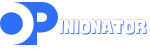
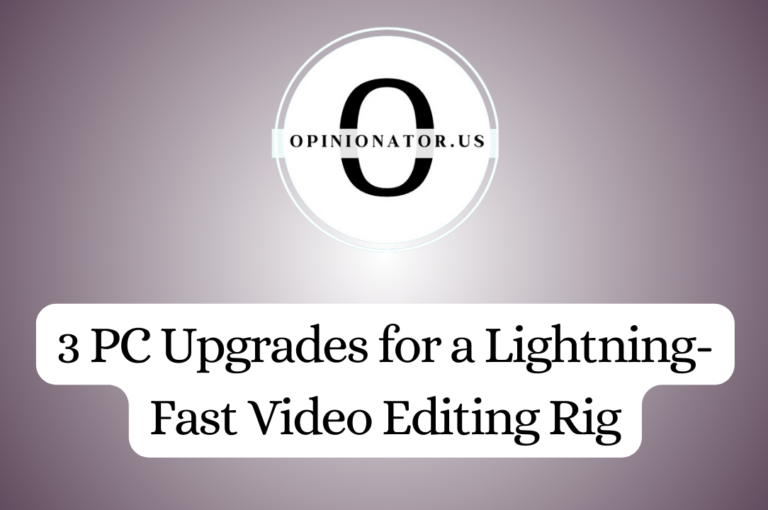

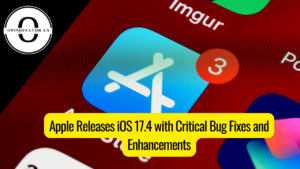



Leave a comment